How To Create Email ID And How To Secure Email ID using 2 Step verification
 |
| How To Create Email ID And How To Secure Email ID using 2 Step verification |
Description
In this post I am going to tell you how to create an email id and how to secure our email id with 2-step verification.
Most people do not create email IDs correctly and do not enable 2-step verification .I will explain this clearly in this post.
How To Create Email ID
You can also create email ID through browser or Gmail App. I will now tell you how to create an email ID through the Gmail App. You can download the Gmail application from the Play Store. After downloading and opening it, click on the Create New Account option. Now after enter your first and last name.
After entering your name click continue option . Enter your date of birth here and click on the Continue option. On the next page you can able to create your own email ID that will be unique and memorable for you. After creating your email id you need to to create your password for protect your email id from strangers.
How to create strong password
The password must be 8 character or more to strengthen your password
Your password must contain symbols, uppercase, lowercase letters & numbers
After creating your password you should update your mobile number or recovery email to recover your email when you forgot your password
After updating your mobile number your email id now ready to use.
 |
| How to create secure password for Email |
How to enable two step verification
Open your email App and click your email logo hand click manage your Google account option. On the next page you can able to see home personal info, data and personalization ,security , people and sharing & payment subscription options. In this option you need to click security.
There you can able to check when your password changed at last time and how many devices logged in with your email ID. You can also able to see two step verification option there just click it. The two step verification page will open there you need click get started option.
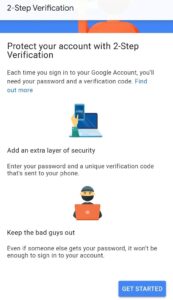 |
| How To Enable 2 Step verification |
In next page you need to enter your current email id password to continue the two step verification process. After entering your correct password does two step verification final page will open that you need to select your device and mobile number to verify it
After enabling your email two step verification no one login with your email id password without the permission of your device prompt or OTP. By enabling two step verification your email ID is highly secured
Conclusion
I enable two step verification for my email ID to secure my personal data send information. Everyone must enable two step verification to secure your email account from strangers.



